Admin: How to View a Report for a Student Group
Begin on the Teacher Detail report page, accessed via the Teachers Report.
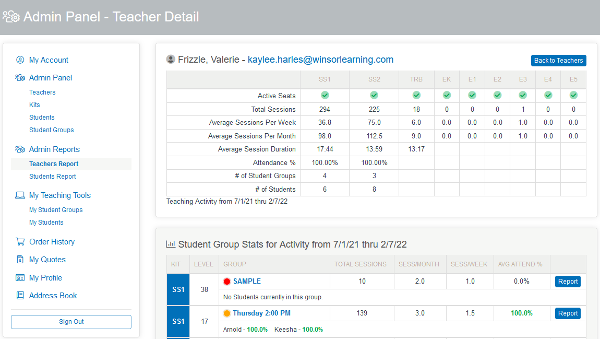
To view attendance data and detailed level progression statistics for a specific Student Group, click Report next to the group's average attendance percentage. This will navigate you to the Teacher Group Detail page.
On the Teacher Group Detail page, you will be able to view Group Details, Teacher Details, and Level Stats simultaneously.
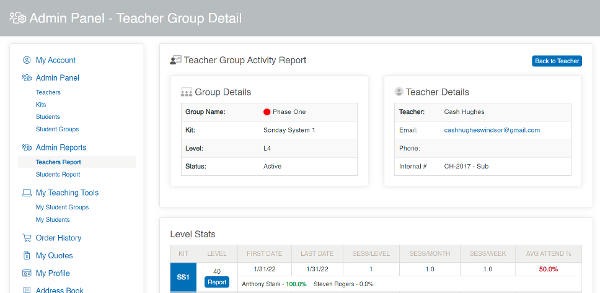
The Level Stats on this page include the first and last date the group worked on a given level, sessions per level, sessions per month, sessions per week, and average attendance. Beneath this data for each level, you will find attendance percentages for the specific students enrolled in the group.
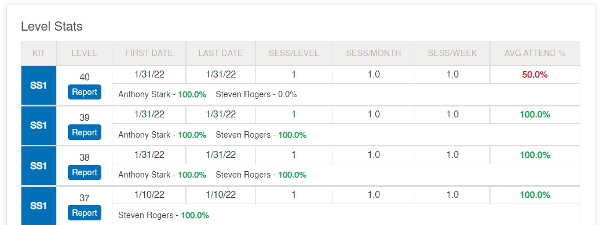
Click Report for an individual level in the Level Stats chart to track the progression of the group in that level. The Level Stats will remain visible on this page in addition to the Level Sessions.
Level Sessions shows the Start TS (Start Timestamp) and End TS (End Timestamp) for each session completed for the level. Level Sessions also shows the duration of the sessions, number of slides, and attendance percentage.

Select Details on a specific session to view the Group Session Details, Students In The Group for this Session, and Slides in Session.
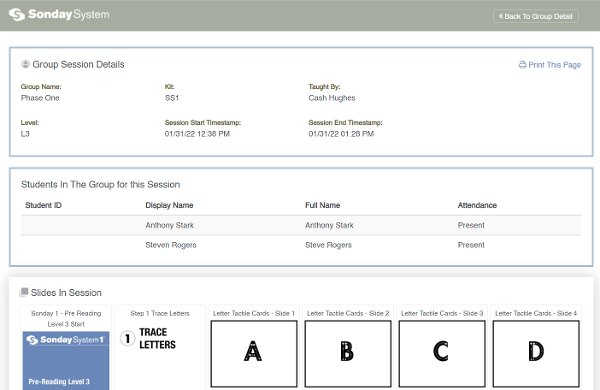
On this page, you can click Print This Page to easily print the information on the screen.
After you have finished viewing the Session Details page, you can return to Group Details by clicking Return to Group Detail in the top right corner of the screen.

