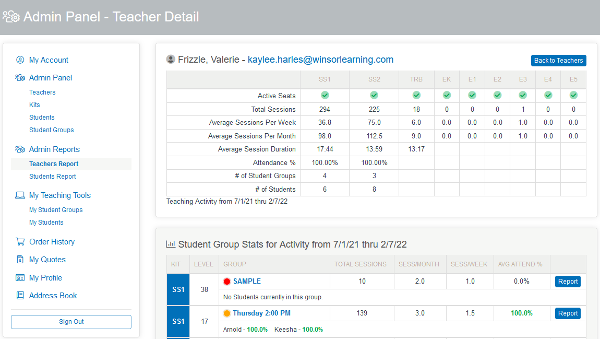Admin- How to View the Teachers Report
Click Teachers Report under Admin Reports from the menu on the left side of your screen or click Teachers Report under Reporting from your Admin Panel screen.
This will take you to the Teacher Activity screen. Here, you will be able to see an overview of your Active Teachers activity. This includes which kits they have used, the number of sessions per kit, average number of sessions per week, average number of sessions per month, session duration, attendance percentage, number of active student groups, and number of active students.
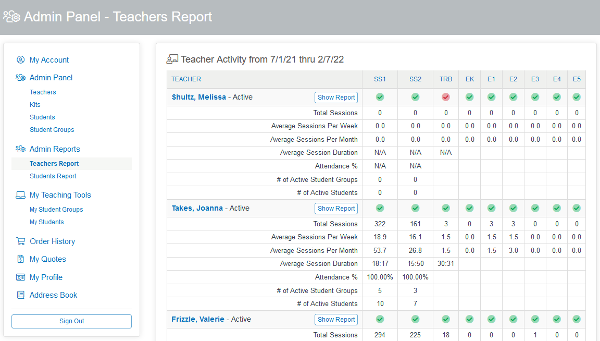
In order to view a specific teacher's report, you can select either the Show Report icon next to their name, or click on the name itself.
On the Teacher Detail report page, the same data from the overview of that teacher will be available, as well as the Student Group Stats for Activity from a specific date range. The default time frame for reporting is based on an academic year, defined as beginning on July 1 of one calendar year and concluding on June 30 of the next. When you view a report, it will incorporate information from the beginning of that time frame through the current date. The statistics available for each student group include the kit and level each group is on, the total number of sessions met, the average sessions per month and week, and the average attendance.