Admin – How to Revoke a Kit from a Teacher
Log into your admin account at winsorlearning.com.
Click on Teachers under Admin Panel on the left side of the screen.
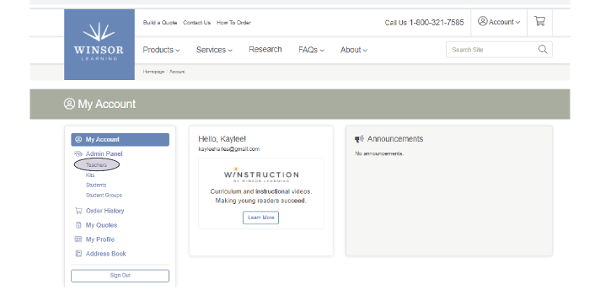
Click Manage Kits next to the teacher from whom you wish to revoke the kit. This will take you to the Kit Management Wizard.
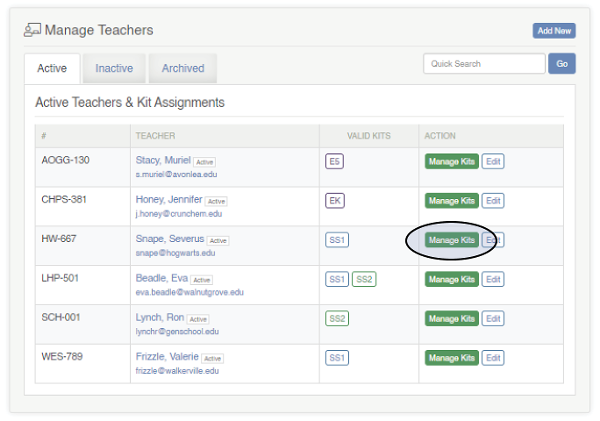
Click SELECT next to the kit you wish to revoke.
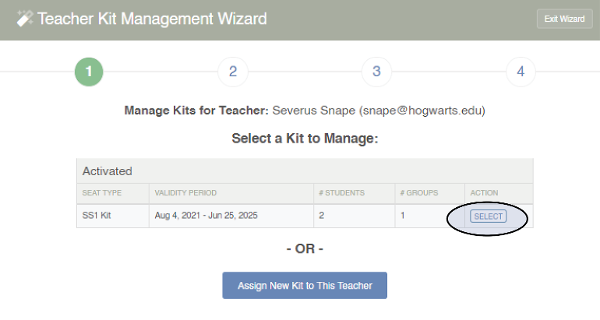
If you do not plan on reassigning the kit to another teacher, click Revoke Kit.
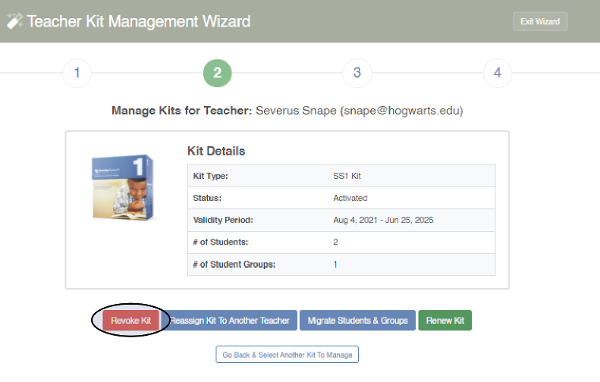
If the Kit has assigned Students/Student Groups (SS1 or SS2), the system will remind you that the Students currently associated with the Kit will become Unassigned upon revocation. If the students need to be reassigned to another teacher, exit the Teacher Kit Management Wizard and Reassign the Kit instead.
If the Students do not need to be reassigned to another teacher, click Revoke Kit & Disassociate Students Now.
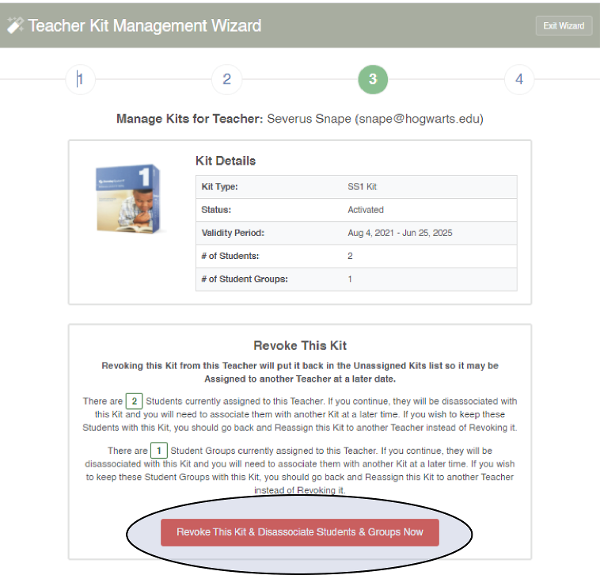
If the Kit does not have assigned Students/Student Groups (all Essentials titles), the screen will appear as below. If you are sure, click Revoke Kit Now
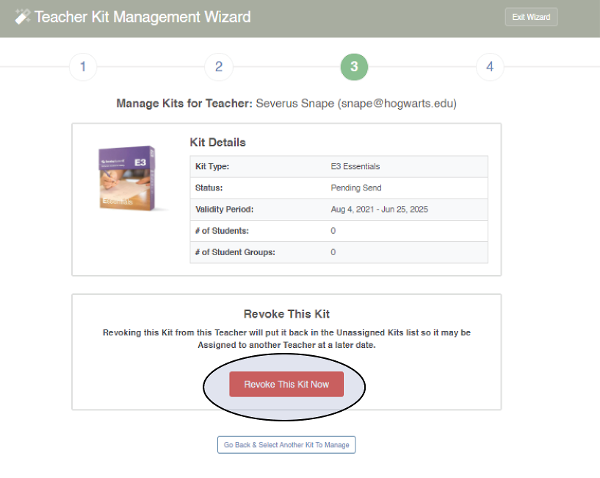
The Kit has been revoked and can now be reassigned.

