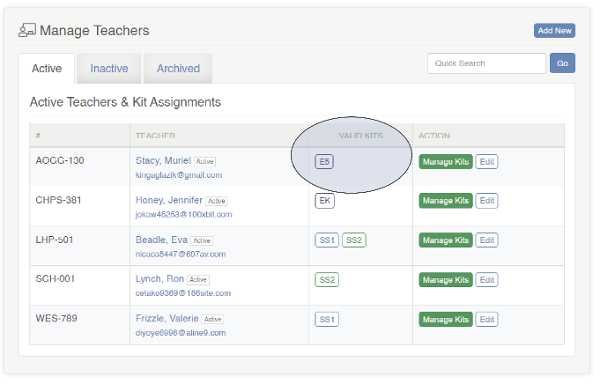Admin – How to Assign a Kit to a Teacher
Log into your admin account at www.WinsorLearning.com.
Click on Teachers under Admin Panel from the menu on the left side of your screen.

Click Manage Kits next to the name of the teacher you wish to assign a kit to.
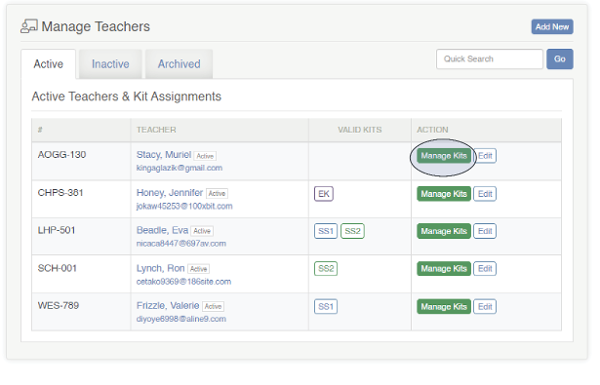
This will take you to the Teacher Kit Management Wizard. Click Assign New Kit to This Teacher to begin.
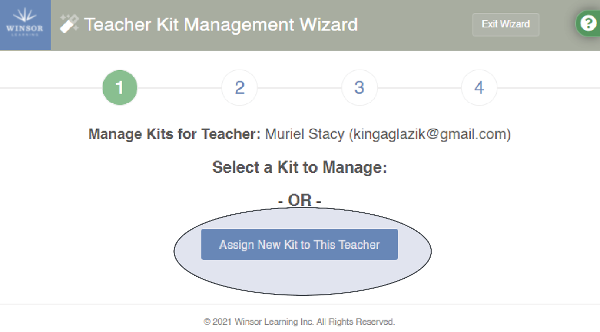
Click the kit you wish to assign.
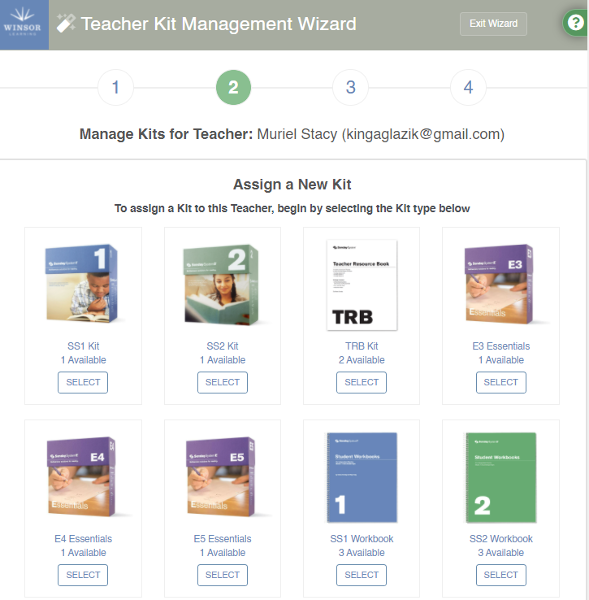
Select the kit by Valid Dates from the dropdown menu. Click Assign this Kit Now.
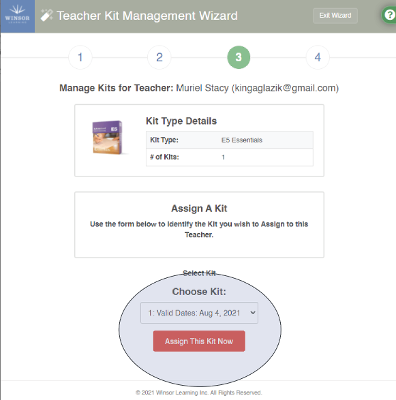
If you are assigning multiple kits to this teacher, click 1. Go Back & Select Another Kit to Manage. When you have finished selecting the kit(s), click 2. Send Email Invite.
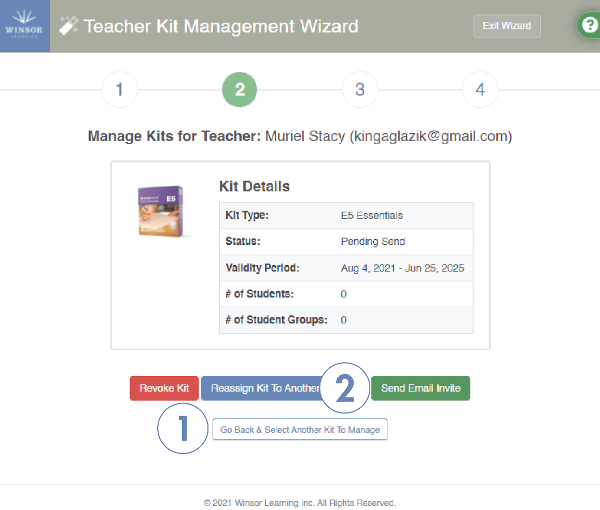
At the next window, click Update Kit Status & Send Email Invite Now.
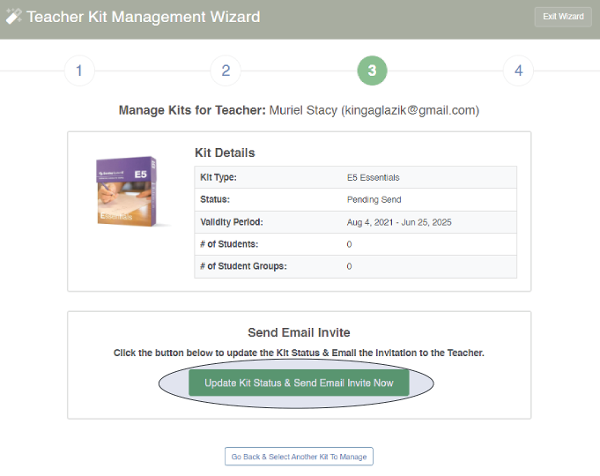
The assigned kit(s) will now appear in the teacher's Valid Kits under Active Teachers & Kit Assignments.