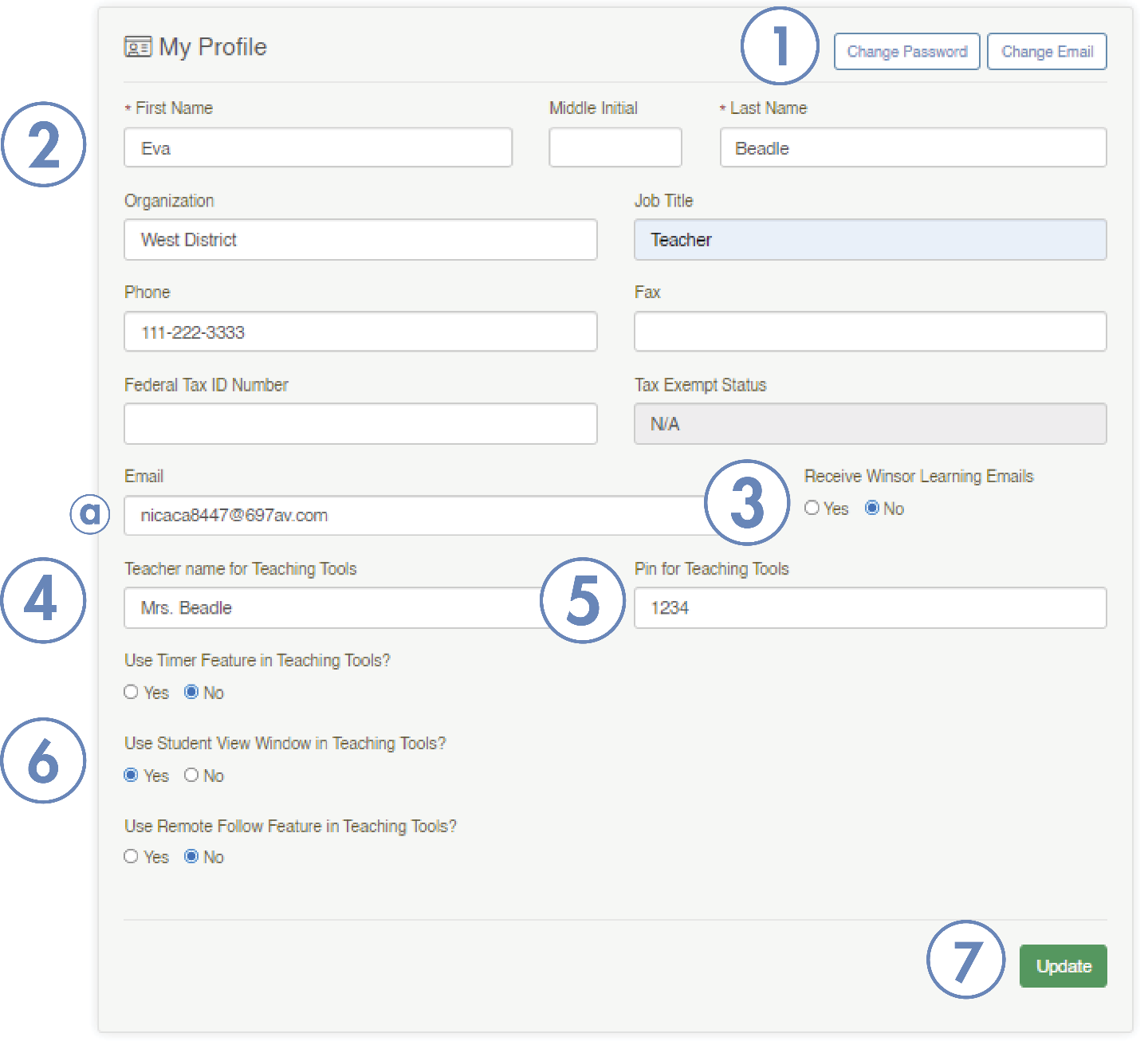How to Edit Your Teacher Profile
Only you can edit the information of your Teacher Profile. This is where you can control sharing features for your Sonday System Kit, change account settings, and more.
To edit your profile, log into your account at winsorlearning.com.
Click My Profile from the menu on the left side of your screen.
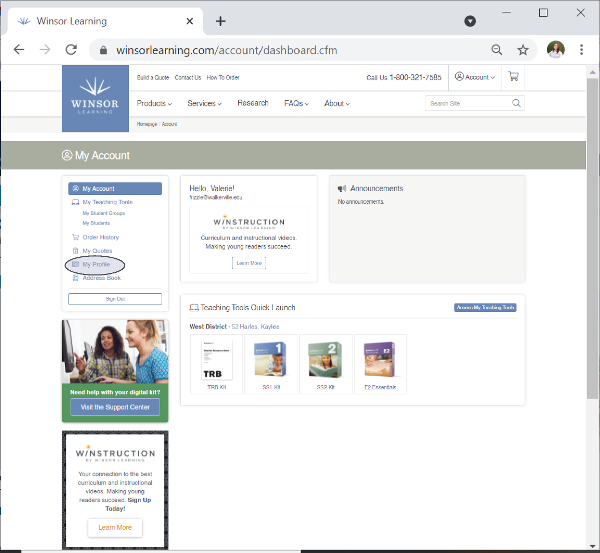
- Click Change Password or Change Email buttons to modify these account settings.
Note: Your email address must be changed here, not in the (a) Email field. - Contact Information: This data you enter is internal and can only be viewed by administrators.
- Receive Winsor Learning Emails: Click Yes or No to subscribe/unsubscribe to Winsor updates.
- Teacher Name for Teaching Tools: The name displayed to students during online sessions.
- PIN for Teaching Tools: Create a 4-6 digit numeric PIN for the Follow Feature. Only you will use this PIN. It can be accessed and changed at any time by returning to this page.
- Other Features:
Use Timer Feature in Teaching Tools? Turn Timer Feature on or off.
Use Student View Window in Teaching Tools? Turn Student View Window on or off.
Note: Turn the Student View Window off if you plan on using the Follow Feature exclusively for screen sharing in the classroom or when teaching remotely.
Use Remote Follow Feature in Teaching Tools? Turn Follow Feature on or off. This feature allows students to follow the learning plan slides remotely with faster loading times. See this article on the Follow Feature for more information. - Once you are finished modifying your profile, click the Update button to save the changes.