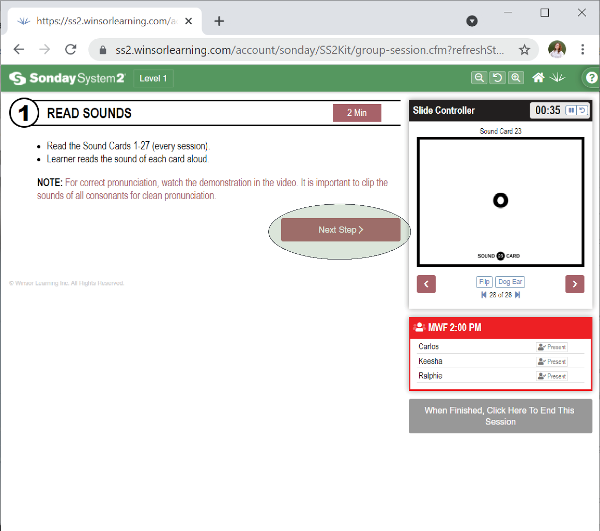Sonday System 2 – Step 1: Read Sounds
Each slide displays a Sound Card. Listen for student responses. Use the and buttons to navigate through the slides. Students view the slides via the shared Student Window or the Follow Feature. If you hear an error, correct it with the students.
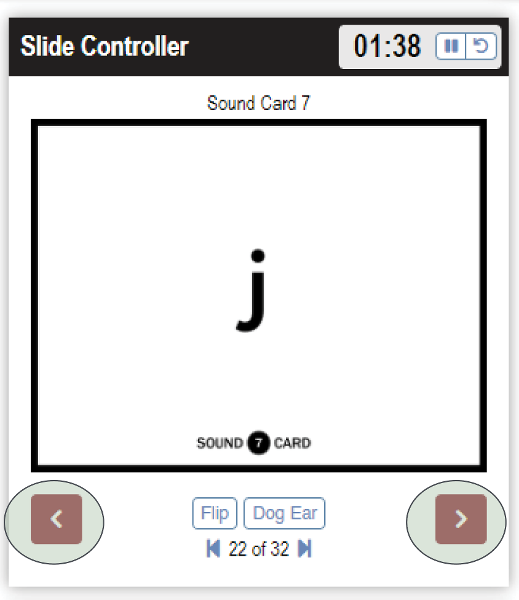
- Don't call out the student who made the mistake. Keep the card displayed and say to everyone in the group, “Let’s trace.”
- When you say “Let’s trace,” do not say the sound and give your students the answer. Tell everyone to put two fingers on a surface, trace, and say the sound. If you do hear it pronounced correctly, you say, “Great, and trace it again.” Then trace it one more time.
- If you don’t hear the correct sound, stop, reference the card in the Slide Controller, and say “J says /j/,” then click Flip to flip the card over.
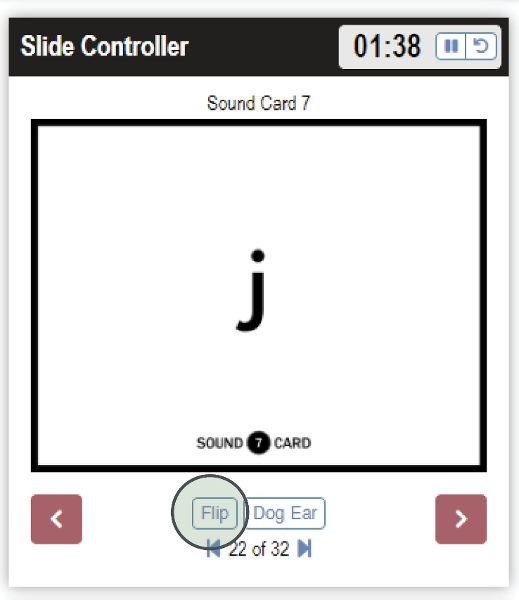
- Once a mistake has been properly corrected, click Dog Ear.
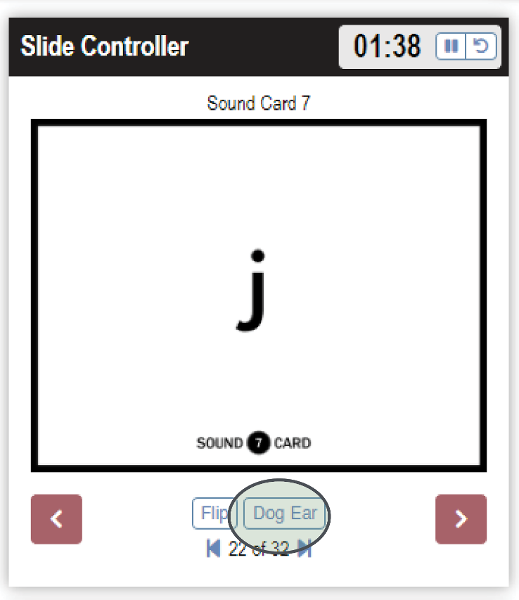
- The card will appear folded in the top right corner, and when you click , the card will be shuffled back into the deck. When the card reappears, Dog Ear it again so the students can practice the sound one more time. Repetition is key.
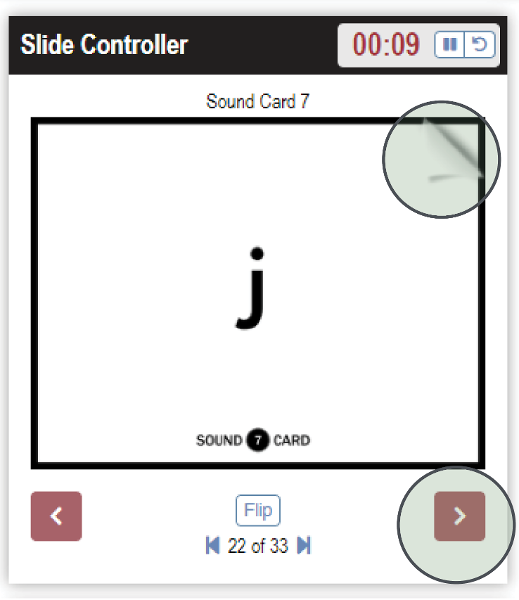
The Slide Controller will always display the number of slides in a set. You can click to skip to the end of a set and to go back to the beginning of a set.
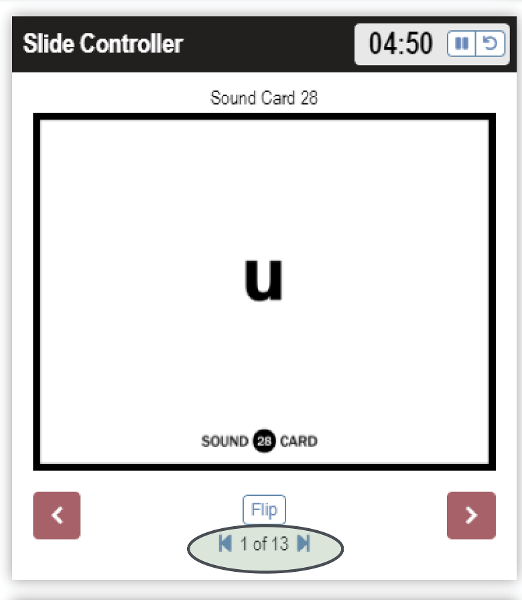
Proceed through the card deck(s) until all cards have been displayed or the recommended time is up for this step. The timer will appear red when you have exceeded the suggested time limit (unless you have deactivated the timer in your profile).

When finished reading sounds, select Next Step to advance to Step 2. The system will not display the slides beyond Step 1 until you advance to Step 2.