Sonday System 2 – How to Use the Timer
Once you activate a session, a timer with the recommended time for your current step will display at the top of your Slide Controller.
The timer will start once you click twice and reach the first Sound Card. You can also manually start the timer by pressing Play next to the displayed time.
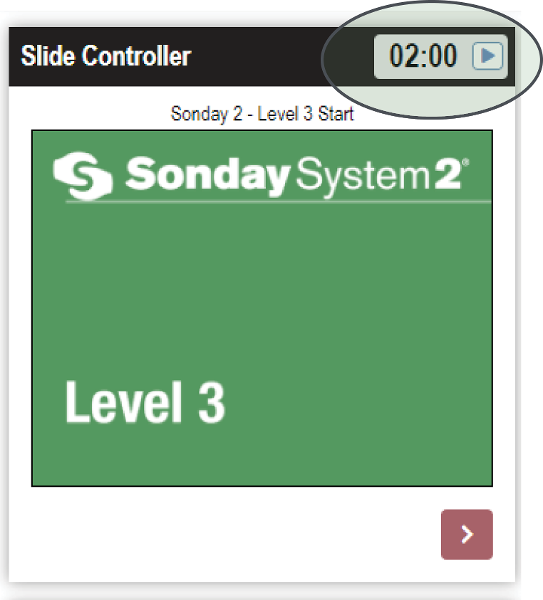
Once it starts, the timer will count down from the recommended time limit for that step.
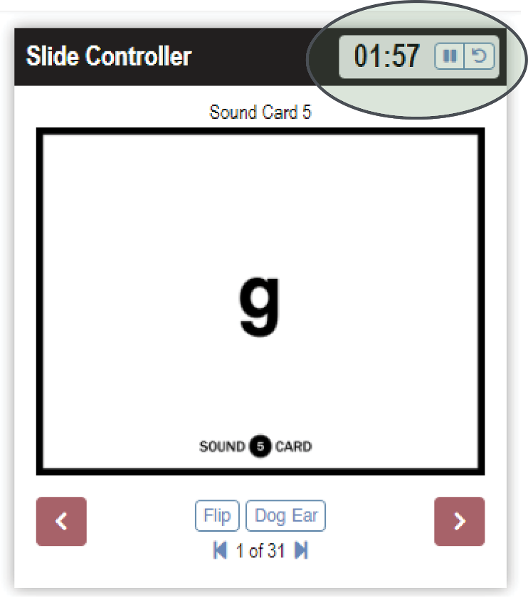
The font will change to red when you have limited time left.
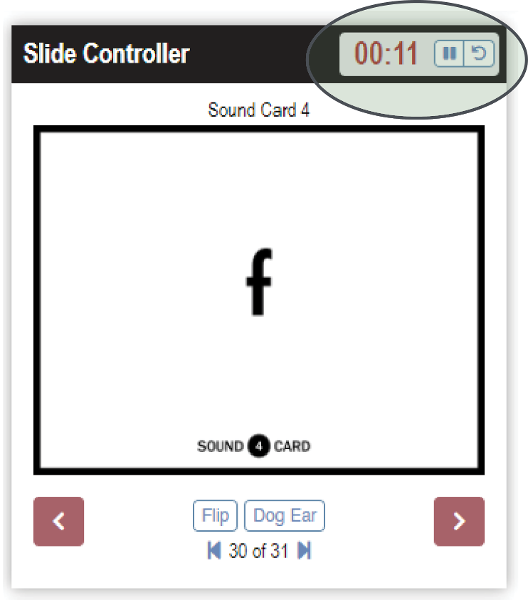
When the time limit has passed, the clock display will change to red and the timer will continue into the negative.

Pause the timer by clicking the Pause button at the top of the Slide Controller. Reset the timer to the full time allotment by clicking the Reset button. Click the Play button to restart a paused timer.
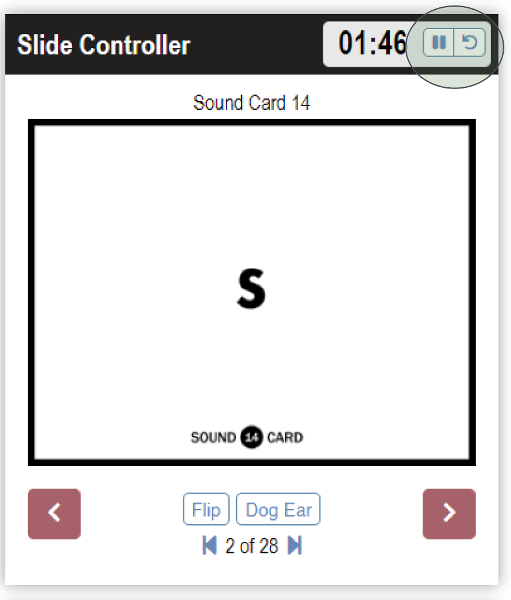
Note: The timer does not appear in the shared Student Window or for students using the Follow Feature. It is for teacher view/use only.

