Sonday System 2 – How to Select and Skip Content in Step 5 - Teach New Material
Step 5 displays more content than can be taught in one session. Words for sounds not yet introduced will appear in gray text. In the example below (Level 1), one new Sight Word and one new Sound Card is to be introduced at each session.
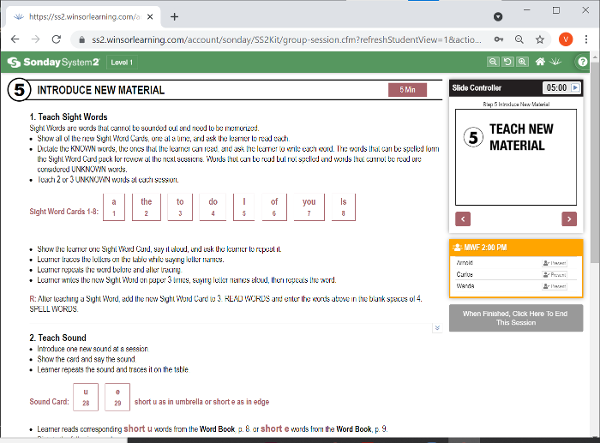
Levels with Sight Words always begin with a complete set of all Sight Words for the specified level to help distinguish which Sight Words are known or unknown to the students.
After reviewing the complete set of Sight Word Cards for that level, choose an unknown Sight Word to teach at this session. The card will appear red to remind you of your selection. Click the Next button to go through the slides for that Sight Word.
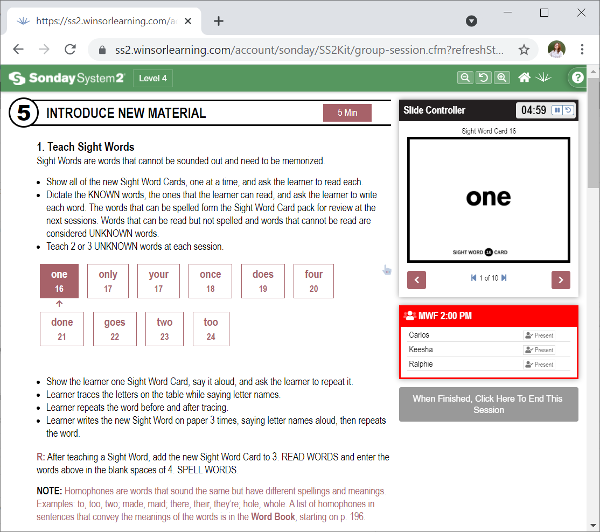
If needed, skip sections by clicking to jump to the next section of the lesson.
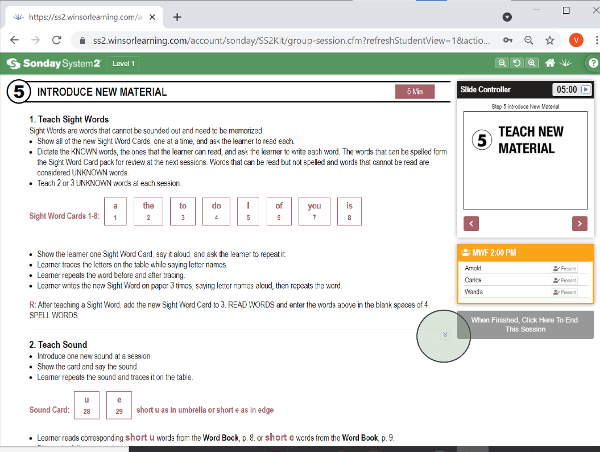
The next section will usually contain options to teach a new Sound, Blend, Root, or concept. Click on the Card you want to teach at this session (Sound Card u in the example below). The chosen card and associated row(s) of words will change to red to remind you of your selection.
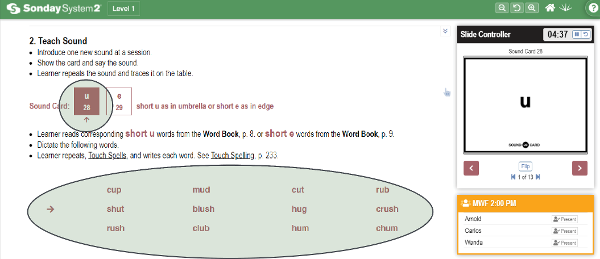
If your students are ready and time allows, you may teach multiple concepts from the same section by clicking the pointer icon to select another option.
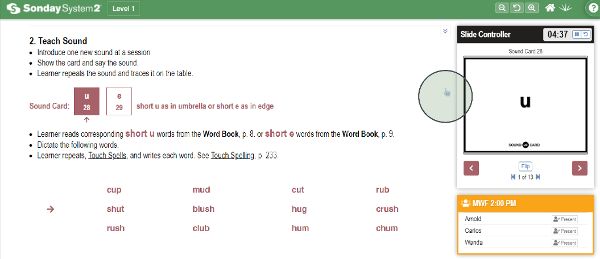
Note: After a sound, blend, or concept has been taught, the associated cards will be added to Step 1 - Read Sounds and Step 2 - Spell Sounds. New words will also be added to Step 4 - Spell Words.

