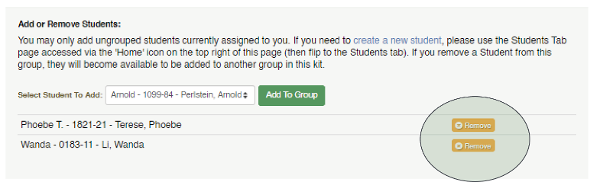Sonday System 2 – How to Deactivate a Group
Log into your account at www.WinsorLearning.com.
Click Edit for the group you wish to deactivate.
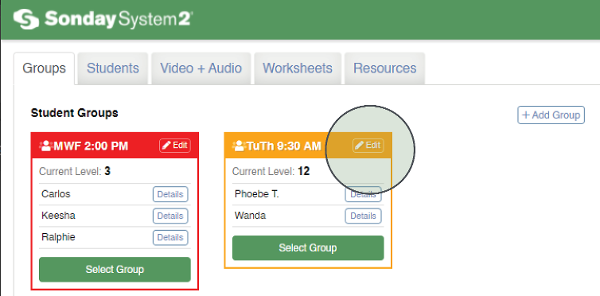
Next to Group Status under the Group Level, click on the bubble next to (1) Inactive and then click (2) Save Changes.
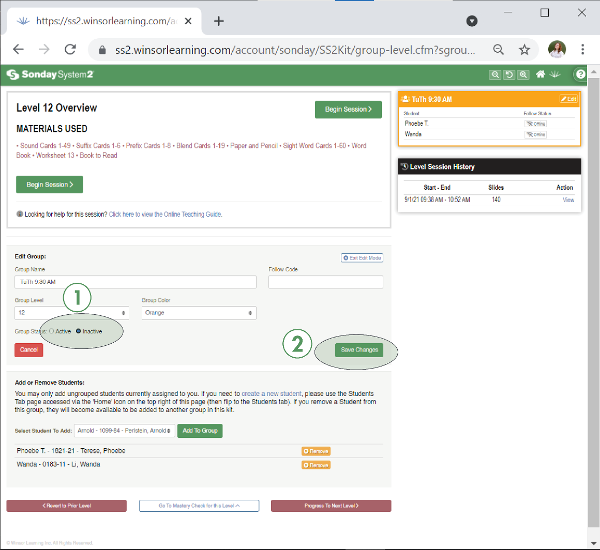
If you plan to reassign any of the students, click the orange Remove button next to each of their names. Otherwise, the students will still be assigned to the inactive group.