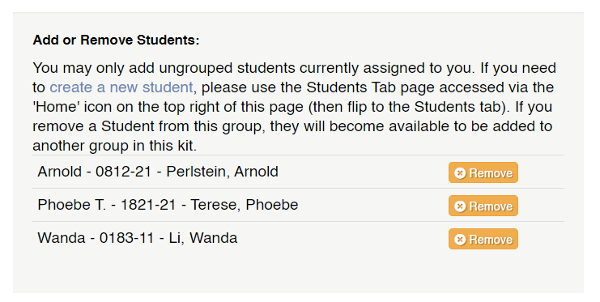Sonday System 2 – How to Assign a Student to a Group
To assign a student to a group from their profile:
- Log into www.WinsorLearning.com and click My Students under My Teaching Tools on the left side of your screen.
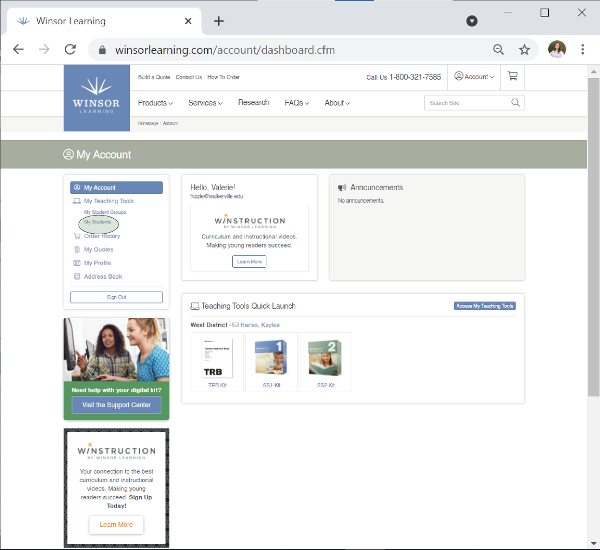
- Click Details next to the name of the student you want to add to the group.
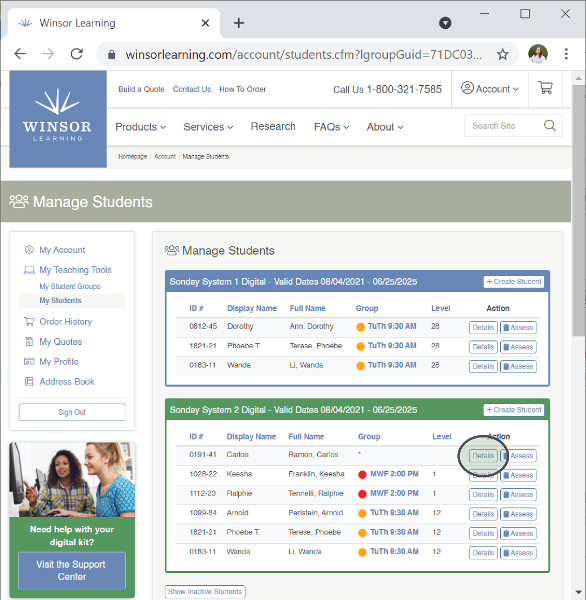
- Click Edit in the top right corner of the student's contact card.
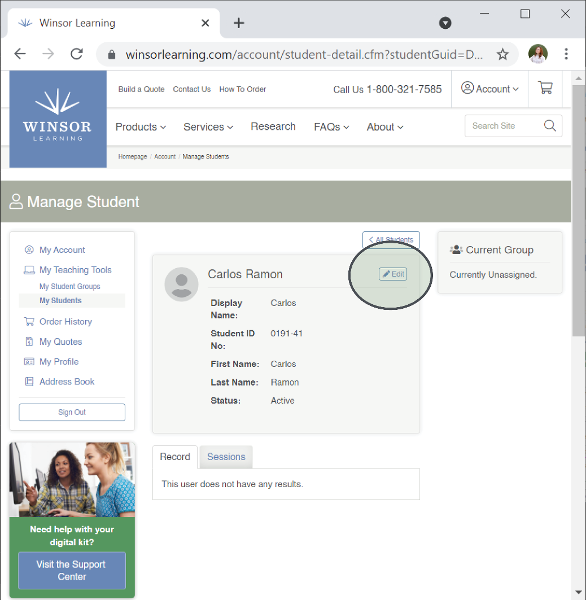
- At the bottom of the profile, under Current Group: select the group you want to assign the student to from the dropdown list, then click the green Save button.
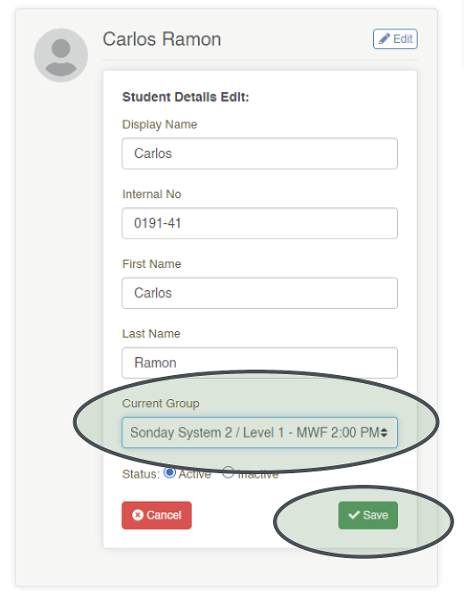
Note: Only unassigned students can be added to a group this way.
- Log into your account at www.WinsorLearning.com and open your SS2 Kit.
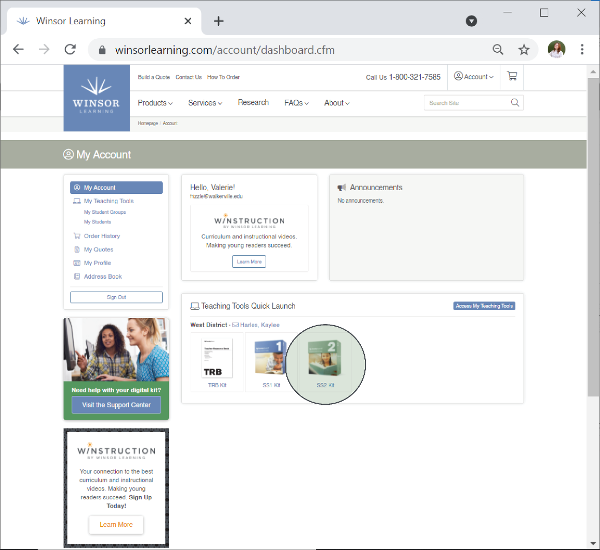
- Click Edit for the group you wish to assign the student to.
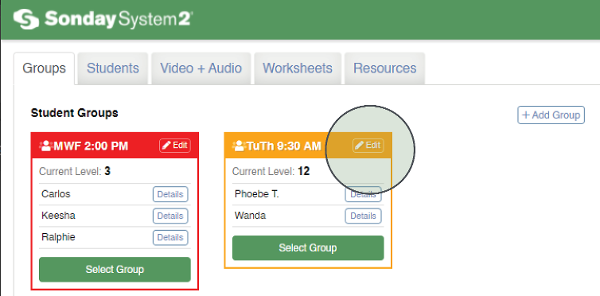
- Scroll down until you see Add or Remove Students. Any unassasigned student can be chosen from the dropdown menu and added by clicking Add to Group.
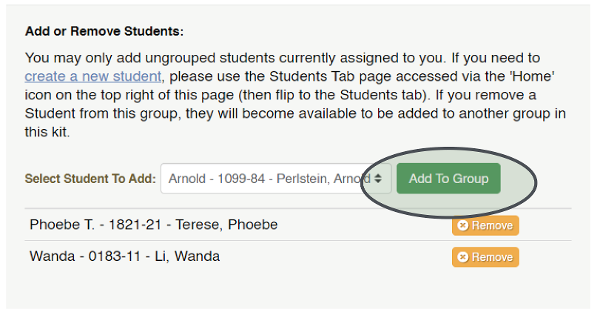
- The student has now been added to the group, and their name will appear with the others.