Sonday System 1 – How Students Can Access Digital Readers
Your students access the digital Readers for Sonday System 1 or Sonday System 2 via the Follow Feature. You must have created your unique Follow Code for the appropriate group in order for your students to access them.
A student then goes to www.winsorlearning.com/follow and inputs the Follow Code you have provided. After clicking on their name on the next screen, they will be presented with two options: Follow a Lesson or Read a Book. The student should click Read a Book to access the assigned digital Reader.
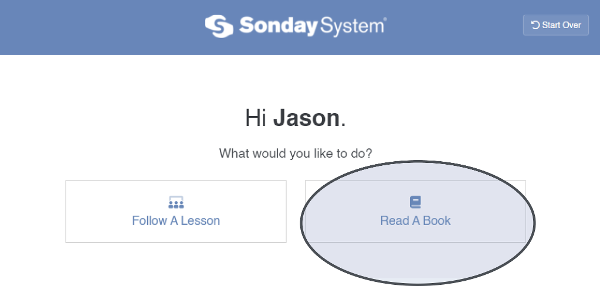
The student opens a Reader by clicking on any of the stories available.
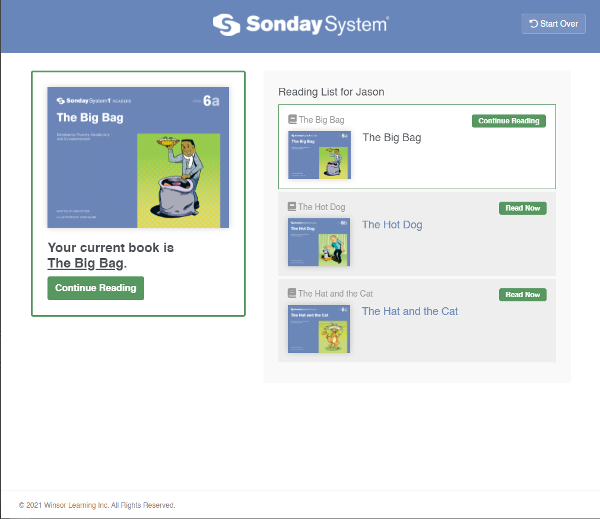
The student navigates through the pages of the Reader by using the left and right arrows displayed on the edges of the screen.
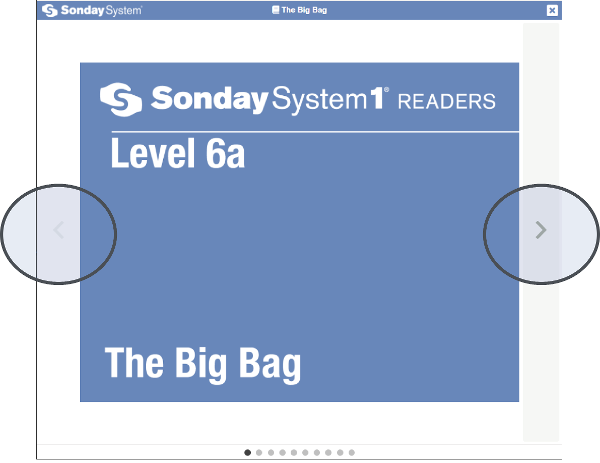
To exit a Reader, a student can click the x icon in the top right corner of their screen.

