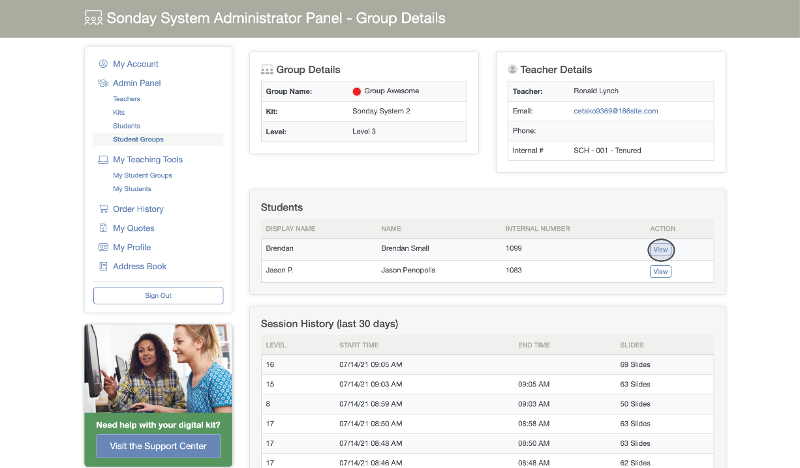Admin – Student Group Details
Note: Only teachers can add and edit Student Groups and Students.
Click on Student Groups from the menu on the left side of your screen or click Manage Groups from your Admin Panel screen.
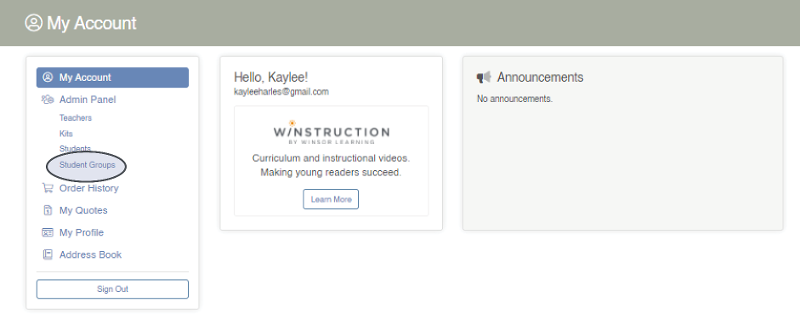
All Student Groups will be displayed under four tabs: Unassigned, Active, Inactive, and Archived. Each Student Group is listed with its Kit, Group Name, Level, and Teacher.
To search within the listing under one of those tabs for a Group by name (ex: Monday), type the name in Quick Search and click Go.
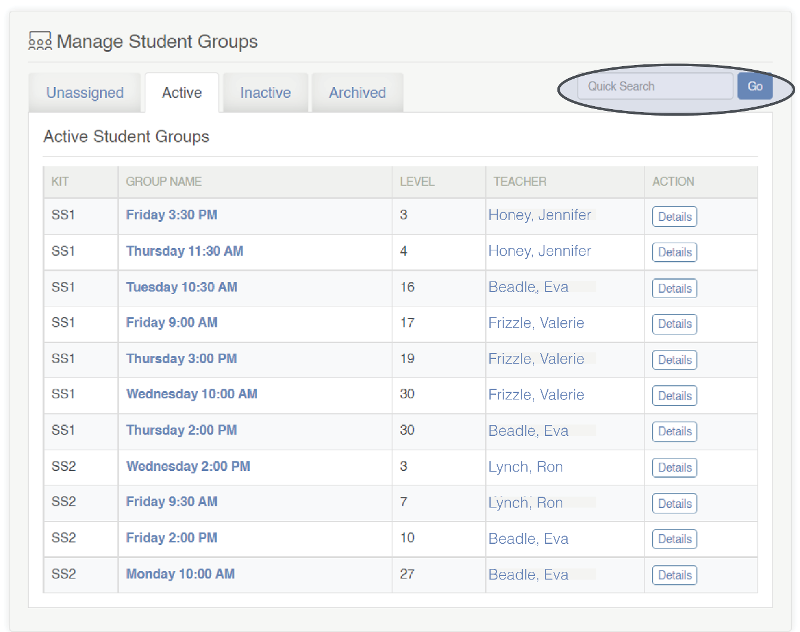
To view a Student Group's Assigned Students and Session History for the past 30 days, click Details next to the group's name. Session History lists group activity for last 30 days, including the level, date, start/end time, and number of slides viewed for each Session.
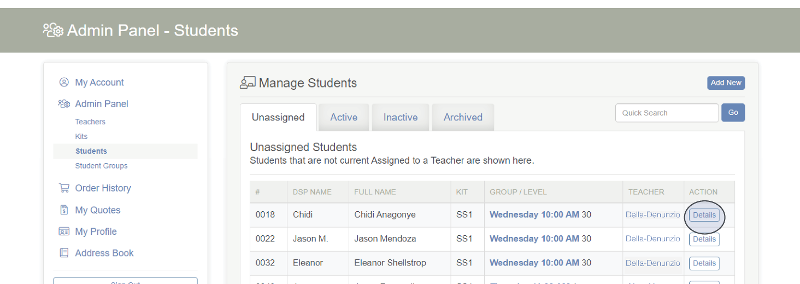
From here, you can also view an individual Student's profile by clicking View next to their name.