Admin – How to Create a New Announcement
The announcement tool allows you to post news and information for teachers and also allows the team at Winsor Learning to post key announcements that have relevance to all users.
To create an announcement for your own team:
Log in to your admin account at www.WinsorLearning.com.
Click on Admin Panel under the My Account menu on the left side of your screen.
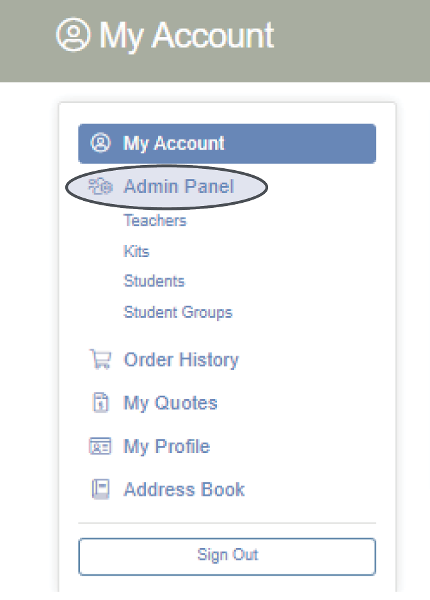
Click Manage Announcements.
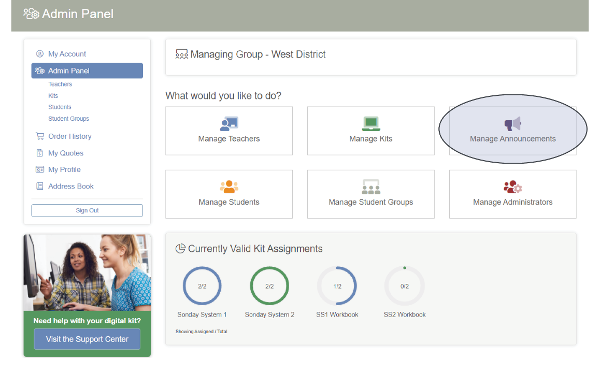
Click Add New to create a new Announcement.
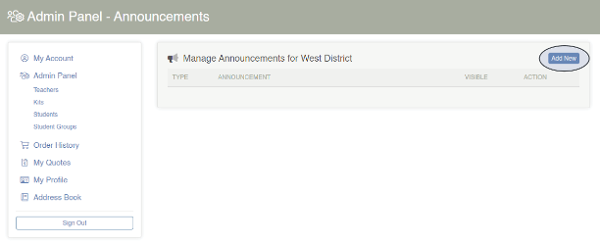
- Announcement Content: Enter up to 500 characters of text.
- Priority: Set the priority for your message as Normal, Important, or Urgent.
- Seat Type: Choose to send the announcement to all users or only users of a specific kit.
- Visibility Dates: Choose the dates that the message will remain active. After the specified end date, the announcement will no longer appear on users’ dashboards.
Note: Users are not sent email notifications for announcements. - Click Add Annoucement. The announcement will be visible to selected users when they log into their Winsor account during the chosen Visible Date Range.
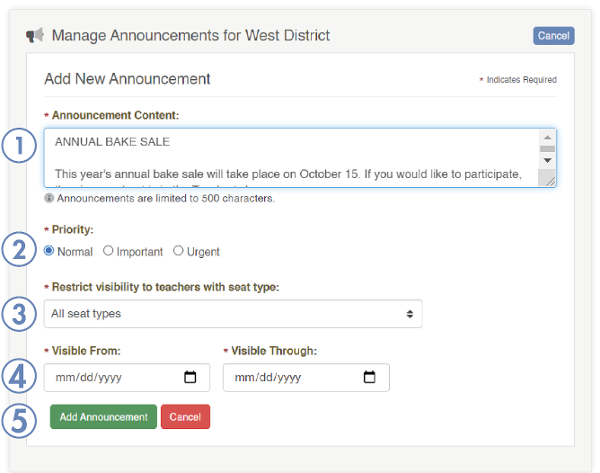
Messages with Normal Priority will have no icon under the TYPE column.
Important Messages will display a yellow under the TYPE column.
Urgent Messages will display a red under the TYPE column.

