Sonday System 1 – Step 4: Spell Words
After you go to the next step from Step 3, Step 4 of the learning plan will be displayed. The Slide Controller will load the Step 4 – Spell Words slide.
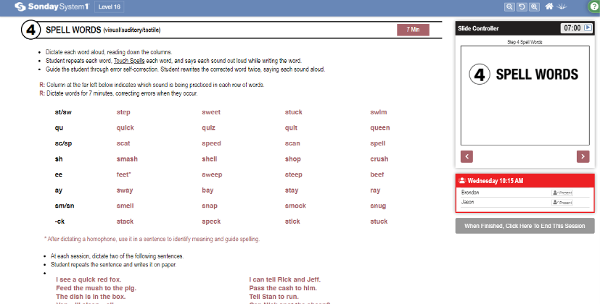
Note: Words using sounds, blends, or rules taught in Step 5 of previous sessions will automatically populate here, providing students an opportunity to practice their newly learned skills.
Click the Next button to display the Touch Spelling icon. Remind the students to Touch Spell each word before they write it.Click the Next button again to the display the Writing Prompt slide. Dictate the provided words. The students should show what they have written after each word.
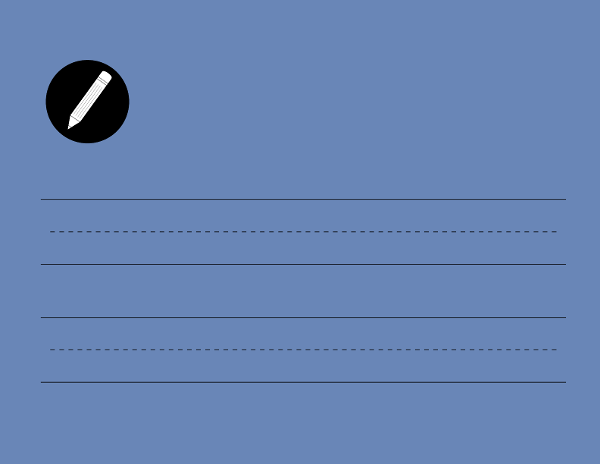
If you see an error: Write the incorrect word, then write the correct word as you display your work to the students. Next, say “I see _____. What I wanted to see was the word _____.” Say the correct word and have the students Touch Spell the word and write it. Tell the students to Touch Spell and write the correct word two more times. Don’t limit this routine to the student who made the mistake. All students will benefit from the practice!
When the recommended time is up for this step, click Next Step to move on to Step 5 – Introduce New Material.
DISTANCE LEARNING TIP: Students can use the Student Notebook (available in the Resources Tab of your Sonday System Kit) to record their answers and display them to you on camera. Writing with a dark pen or marker is usually easier to see on camera than writing in pencil. Students can take pictures or scan their pages to send to you by email, and/or they can send you their Student Notebook at the end of the course. If recordkeeping is not a concern, students can use a whiteboard and dry-erase marker for this step.

