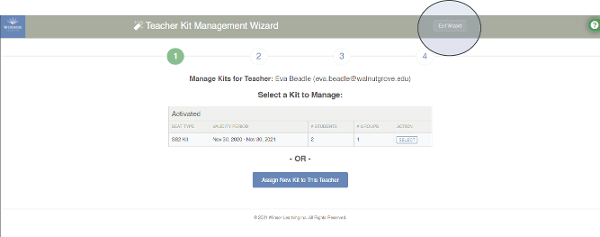How do I revoke a kit?
Answer
Log into your admin account at www.WinsorLearning.com.Click on Teachers under Admin Panel from the menu on the left side of your screen.

Click the green Manage Kits button next to the Teacher whose kit you want to revoke.
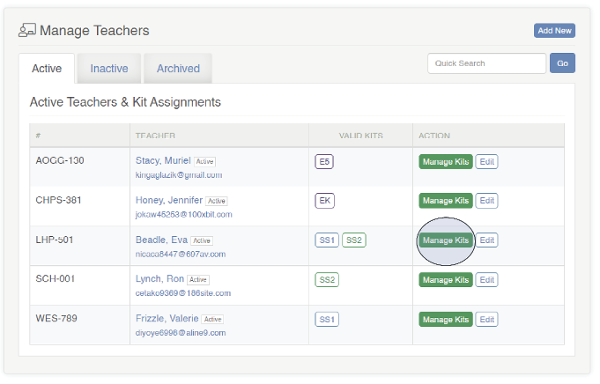
Click SELECT next to the Kit you are revoking.
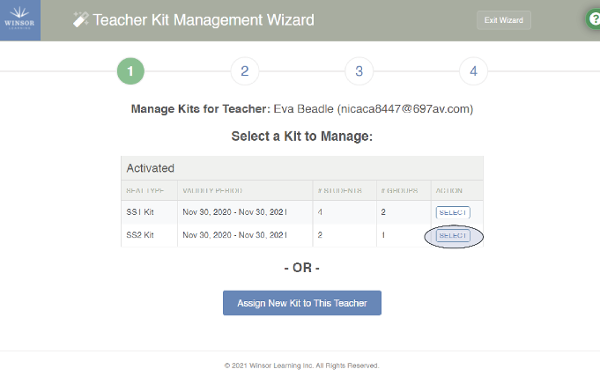
To revoke a Kit without reassigning it, click the red Revoke Kit button next to the kit in the Teacher Kit Management Wizard.
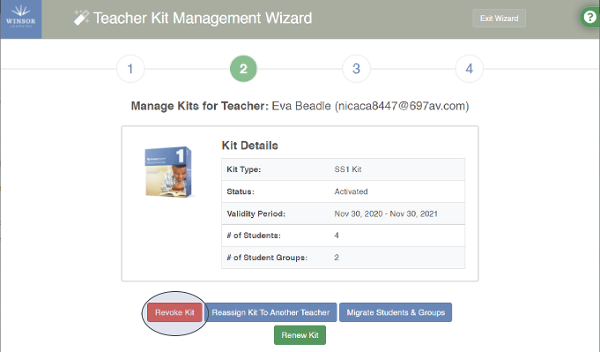
At the next screen, select Revoke This Kit & Disassociate Students & Groups Now.
Note: Revoking a kit without reassigning it means that all Students and Student Groups currently associated with the Kit will become disassociated with it and designated as Unassigned. They will need to be reassigned to another Kit at a later time. If you wish to keep the Students and Student Groups associated with this Kit, use the Reassign option instead.
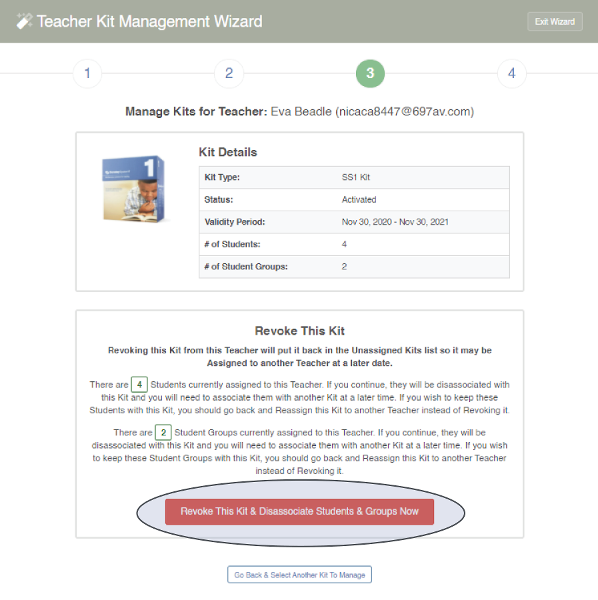
Your screen will return to Step 1 of the Teacher Kit Management Wizard.
Click Exit Wizard in the top right corner of your screen at any time to return to the Manage Teachers panel.