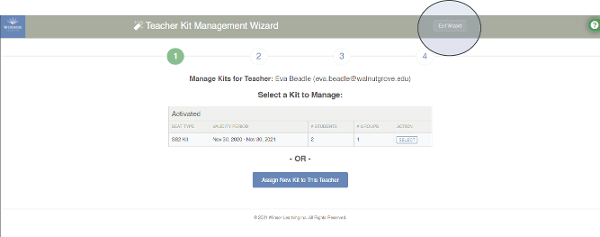How do I reassign a kit?
Answer
Log into your admin account at www.WinsorLearning.com.Click on Teachers under Admin Panel from the menu on the left side of your screen.

Click the green Manage Kits button next to the Teacher whose kit you want to reassign.
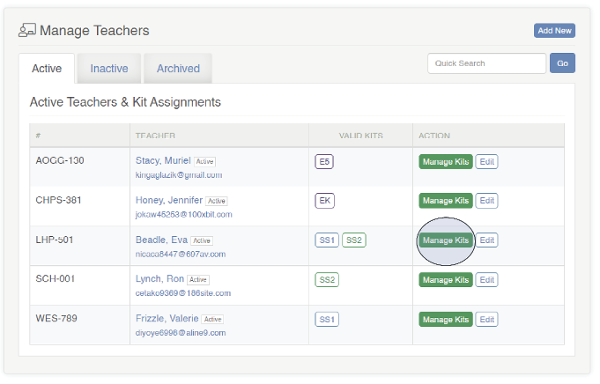
This will open the Teacher Kit Mangement Wizard. Click SELECT next to the Kit you are reassigning.
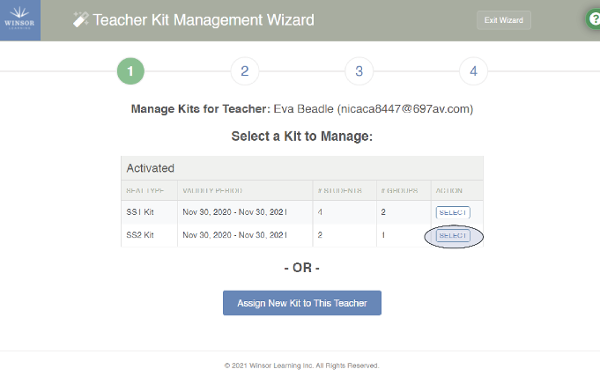
To reassign a Kit, click Reassign Kit to Another Teacher.
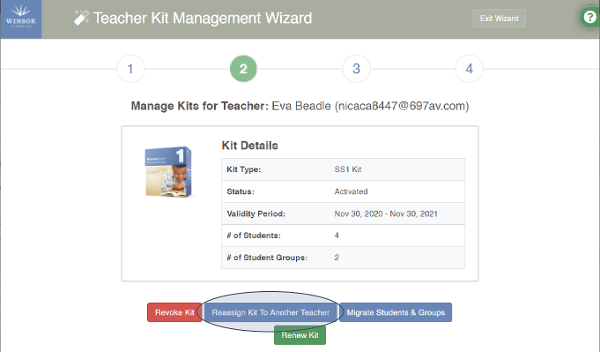
The next screen shows two options:
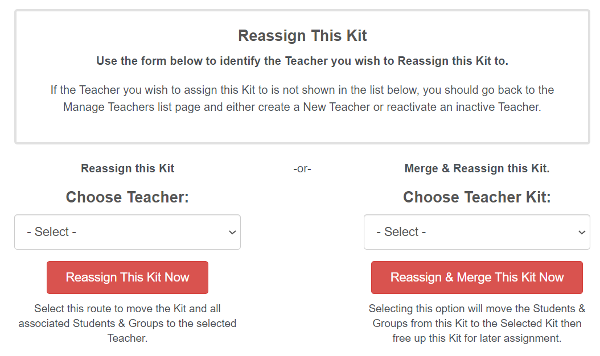
Choose Teacher: Transfer the Kit to a Teacher who has not been assigned the Kit or will be teaching the Kit with a separate group. Ideal option for assigning a substitute.
Choose Teacher Kit: Reassign the Students & Student Groups to another Kit, freeing up this Kit to be reassigned. Ideal for merging two Student Groups to be taught on the same schedule.
Choose Teacher Kit: Reassign the Students & Student Groups to another Kit, freeing up this Kit to be reassigned. Ideal for merging two Student Groups to be taught on the same schedule.
Click Exit Wizard in the top right corner of your screen at any time to return to the Manage Teachers panel.