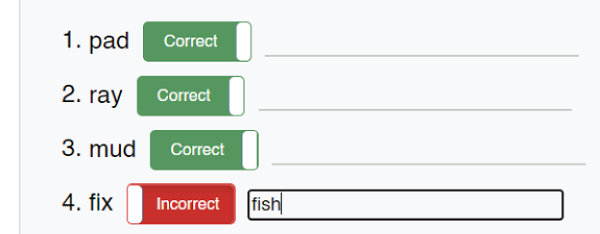How do I mark errors during an assessment?
Answer
Instructions for each step will tell you how to mark incorrect answers for each section.After clicking an incorrect item (the letter w in example below), the item will appear red with strike-through text. If you mark an error by mistake, clear the mark by simply clicking the item again before moving on to the next step.
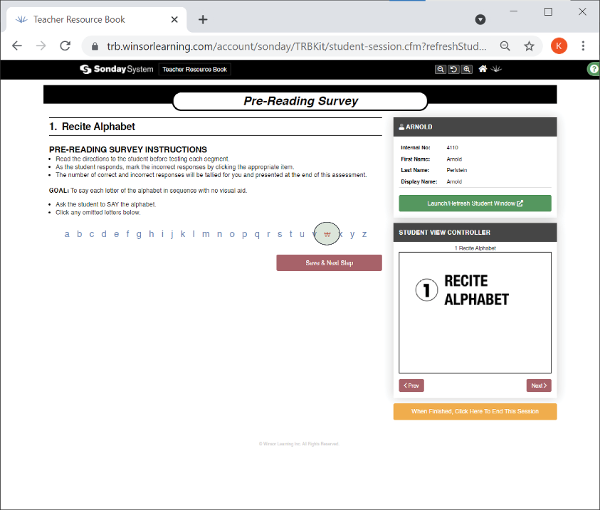
Always click Save & Next Step to move on to the next section of an assessment..
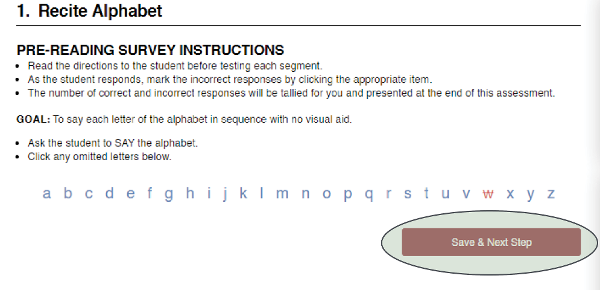
In other steps, you will mark incorrect items by clicking the green tab next to that item. The tab will change to red, and the text will read Incorrect once an item has been marked.
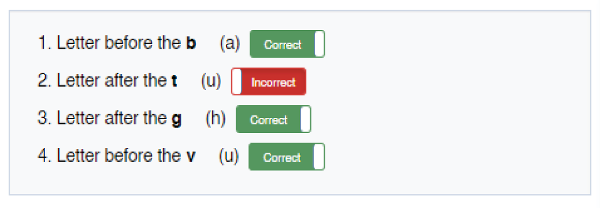
Follow the specific assessment instructions for skipping to the next section if a student misses a certain number of words in a row. It is especially important to pause the test and mark all subsequent items in that list as Incorrect before clicking Stop Here, Skip Remaining, and Go To Next Step.
In the example below, the student missed items 6–9. Because the instructions say to skip to the next portion if a student misses 4 words in a row, the test was then paused, and the remaining items were also marked.
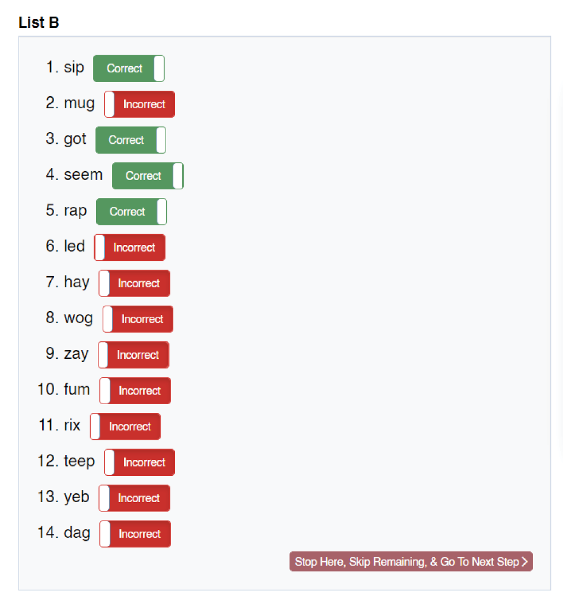
Writing portions of an assessment will follow a similar format. Have the student display each word after it has been written so it can be marked properly as correct or incorrect.
The Sonday System 1 and 2 Placement tests have an additional step for recording words that are incorrectly read. If a student reads a word incorrectly, click the blank field to fill in a student’s incorrect response. In the example below, the student read 4. fix incorrectly as fish, so the blank was filled accordingly.