How do I add a teacher profile?
Answer
Log into your admin account at winsorlearning.com.To add a Teacher's Profile, click Teachers under Admin Panel from the menu on the left side of your screen.
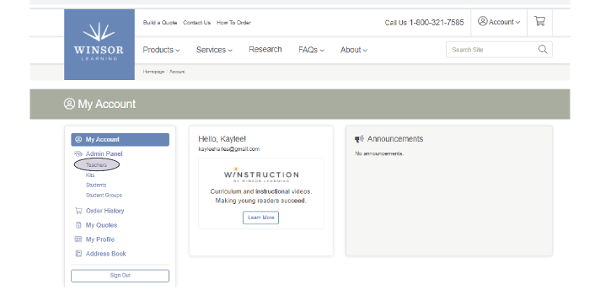
Click the blue Add New button.
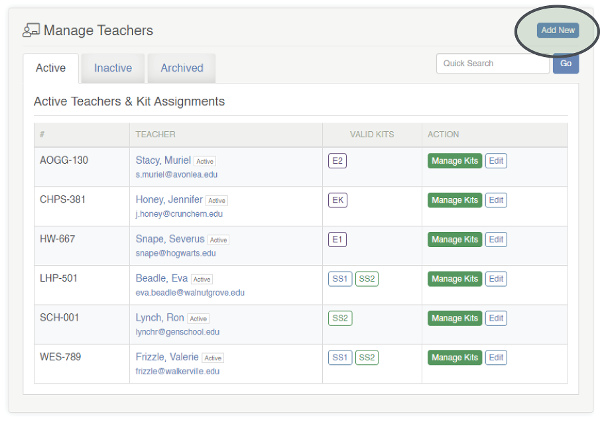
- When creating a teacher profile, Email is the only required field. Announcements and emails regarding account or kit status will be sent to the address entered here.
- While the First Name and Last Name fields are optional, keep in mind that you will not be able to edit names or email addresses once a profile has been saved. The teacher can edit their name and/or email address from their Winsor account.
- The Internal Number and Internal Type fields are optional and can be changed at any time.
- Click the green Save button to add the Teacher profile. An email with activation instructions will be sent to the address provided.
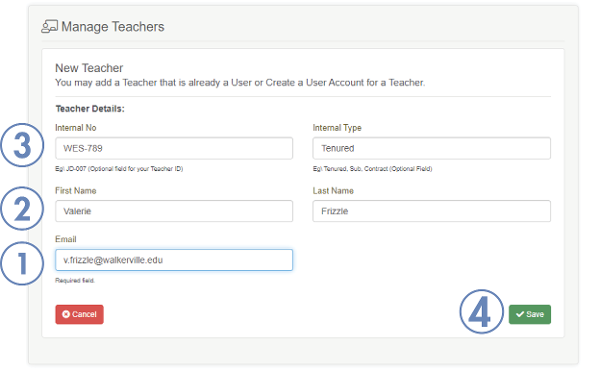
The teacher's status will be listed as Pending until their Winsor Account is activated.

