Sonday System 2 – How to Add Students
There are multiple ways to reach the Create Student page. Here are the two simplest:
- from your Winsor Account page – click My Students under My Teaching Tools on the left side of your screen, then Create Student.
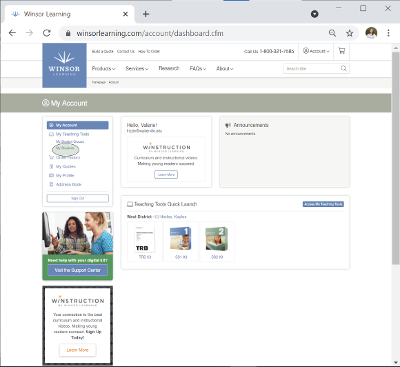
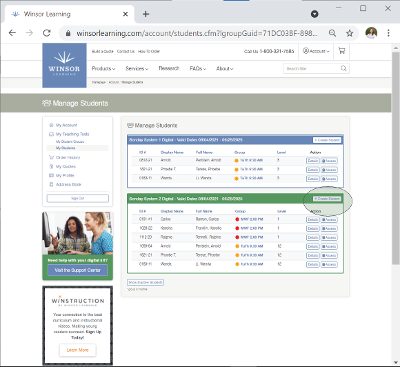
- from your SS2 Kit – Launch your kit, click on your Students tab, then Create Student.
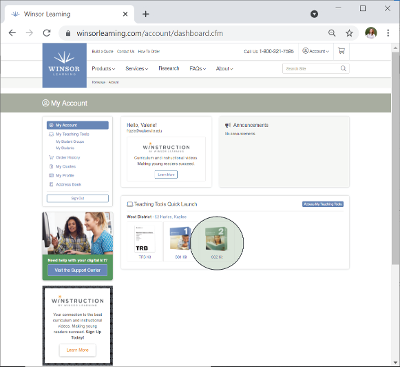
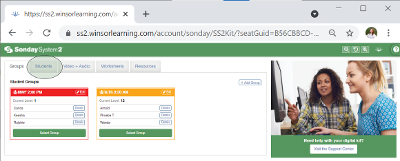
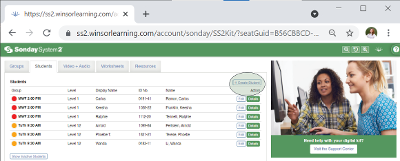
Display Name is the only required field. The name you enter will appear to you, the student, and other students in the same group during active sessions. You can fill the other fields as you find necessary, and the information can be changed at any time by returning to the Student Management page. If you have a group created already the student can join, select that group from the dropdown menu. If you have not yet created the group, you can skip this field. See this article for more information on creating Student Groups.
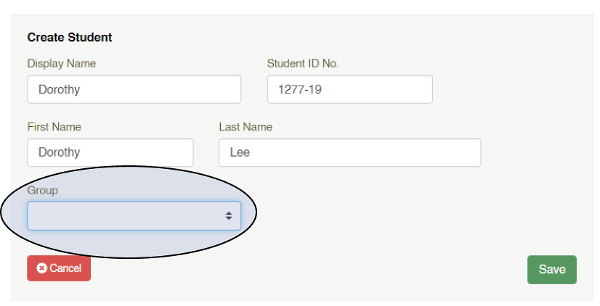
When you are done adding the student's information, click Save. Unassigned students can be added to a Sonday System group when you create a new group or using the Edit Group tool.
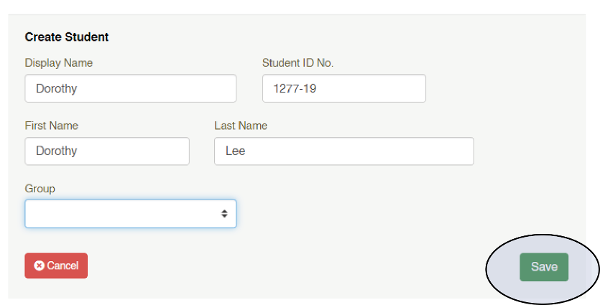
Once a student has been entered in the system, any assessment scores will automatically be logged in their profile under the Records tab, and activity with Sonday System sessions will be recorded under the Sessions tab.

